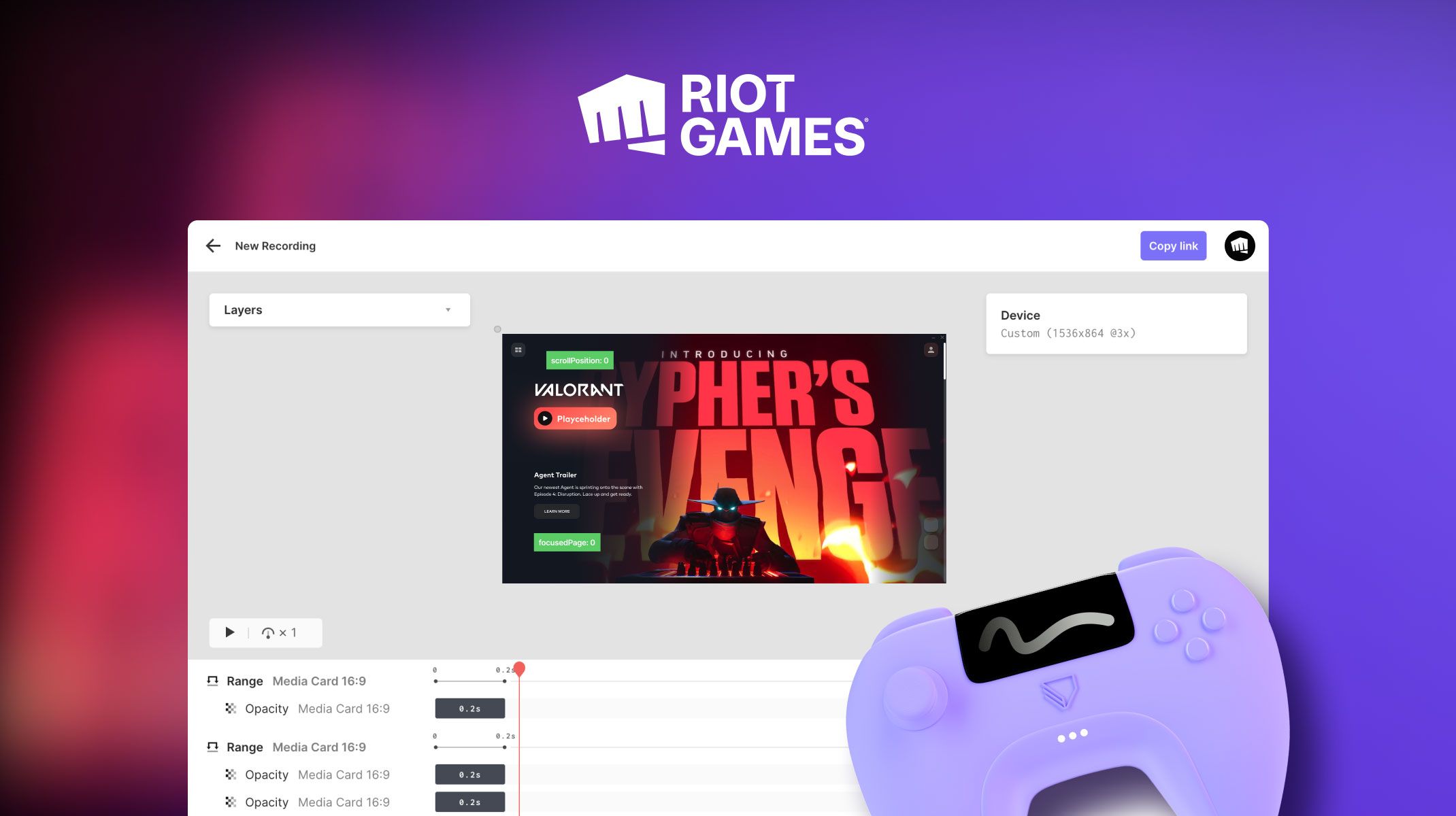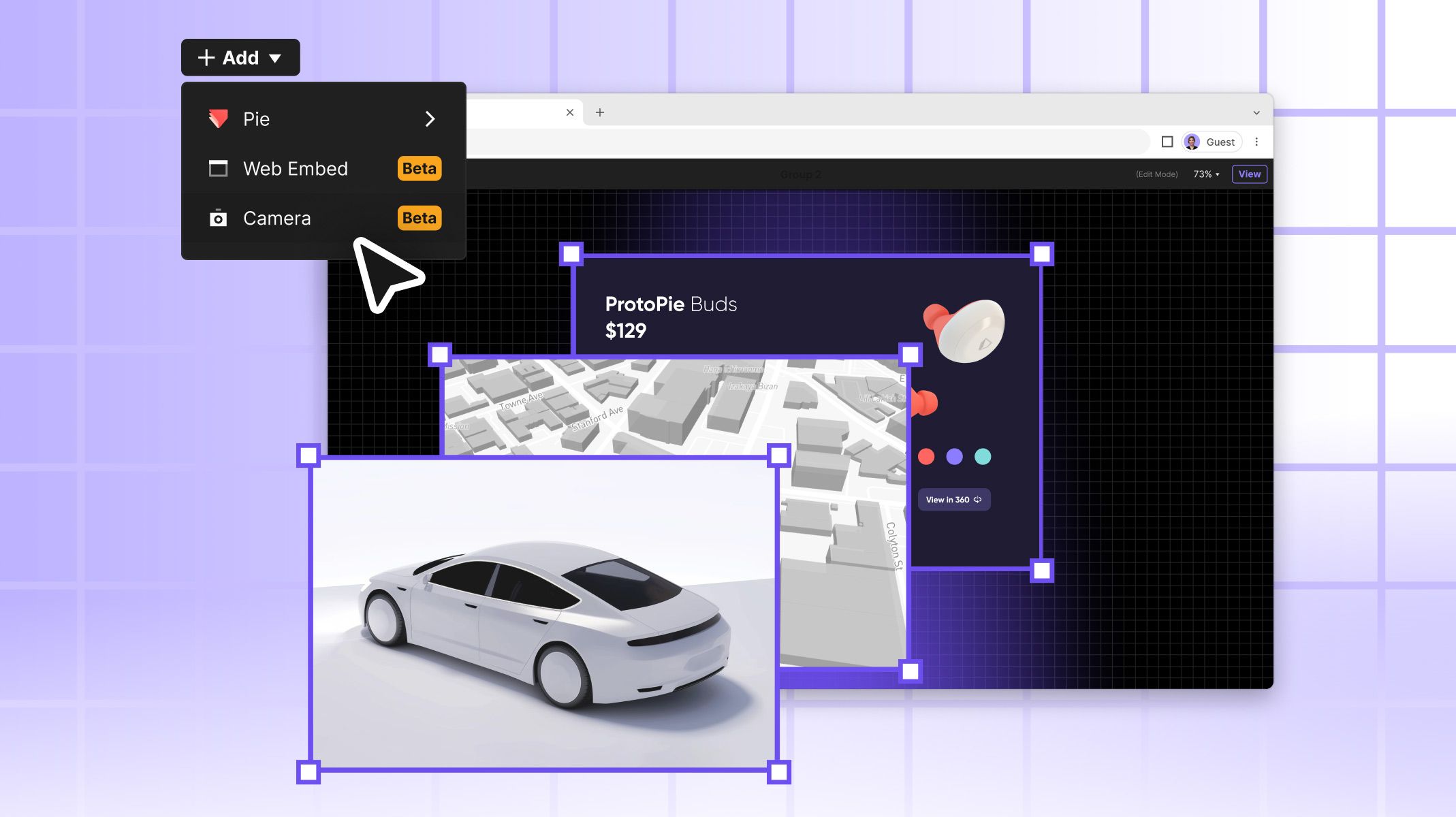What’s New? Optimized Cloud Storage Experience
Make the most of your ProtoPie Cloud storage space and get the best collaboration experience with these new features.

.jpg)
Overview
- Improved cloud page layout for better storage visibility
- Revision history control for optimized storage space
- FAQs
We are excited to share the latest updates to ProtoPie Cloud, giving you more control over your cloud storage management and Pie history revisions. These new features will help you make the most of your storage space and improve your overall sharing and collaboration experience.
Keep reading to find out more about these updates.
Improved cloud page layout for better storage visibility
Introducing the new Cloud storage page! This page lets you easily access and manage your ProtoPie Cloud storage data. The options and views available will vary based on your subscription plan and member type.
Free & Basic plan users
Users on the Free or Basic plan will see their personal space's storage capacity. The Pies will be listed in descending order by size so you can quickly identify the files taking up the most space.
Free plan users can store up to 50MB of Pie files, while Basic plan users have up to 500MB of storage. If you need more space, you can easily upgrade to a larger plan directly from this page.
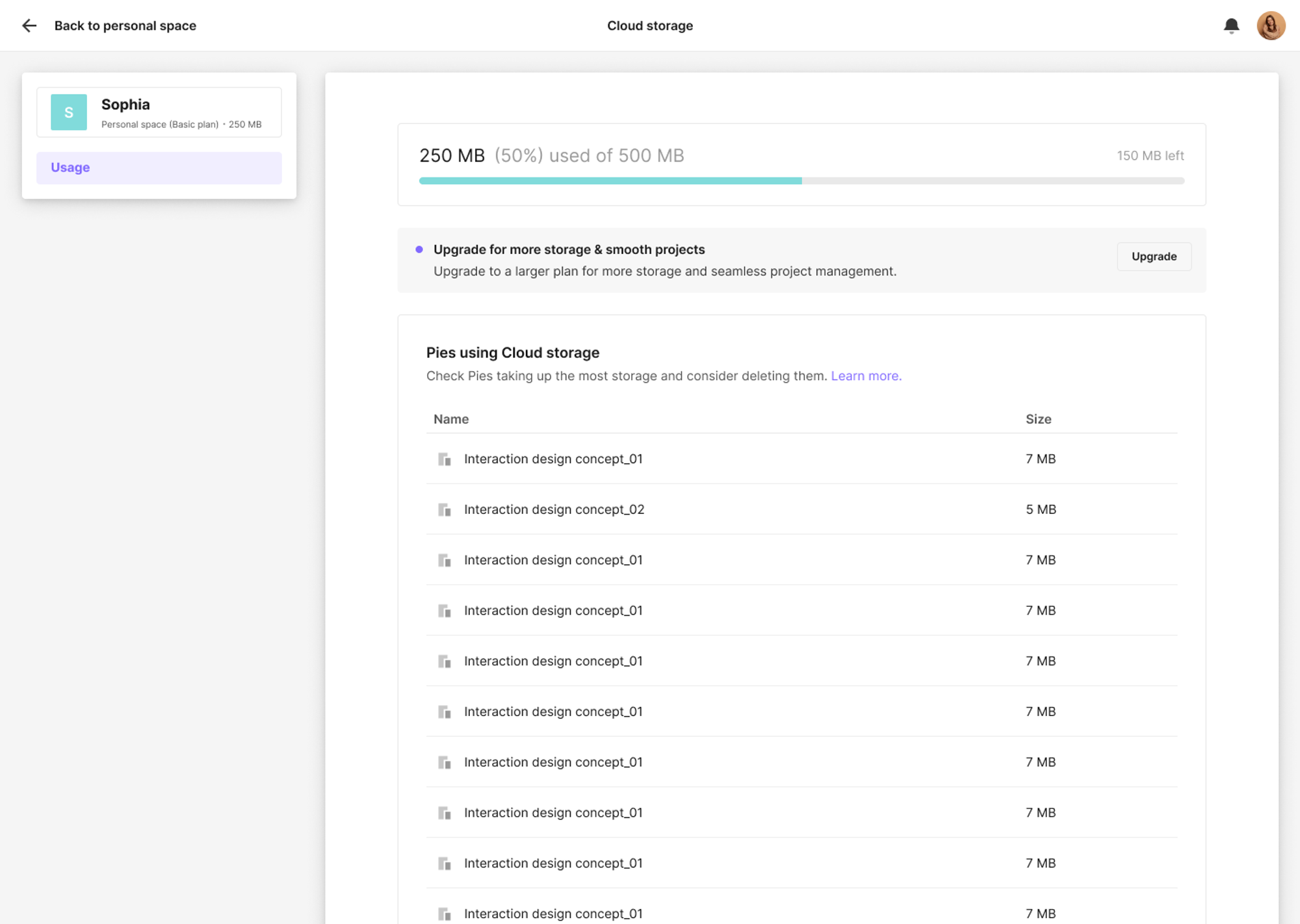
Pro plan users
The Cloud storage page displays different views and management options based on the team member's role: editor, viewer, team owner, or team admin. It shows the top two projects occupying the most space and the size of all interaction libraries. It also lists the Pies within each project in descending order by size, the editor’s name, and access to the revision history management menu.
Editors can manage revision history, while viewers have limited management capabilities. All team members with editing access can switch between teams from the dropdown menu.
Team admins and owners who are editors can upgrade the team space storage if needed by clicking on the Contact Sales button.
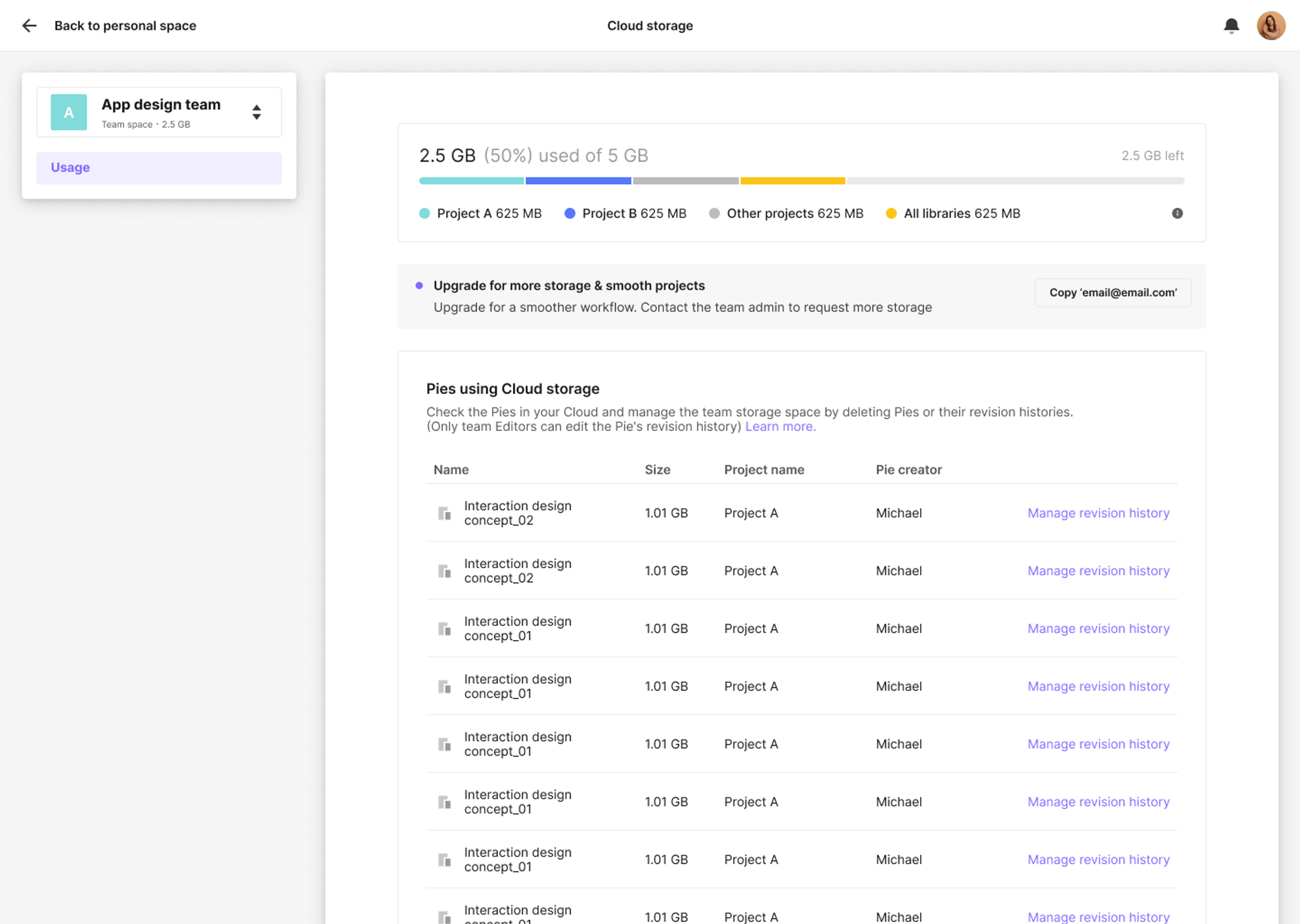
Enterprise users
The top section on the Enterprise Cloud Storage page displays the two teams occupying the most space. It also lists the projects within each team in descending order by size, includes the Pie creator’s name, and provides access to the revision history management menu.
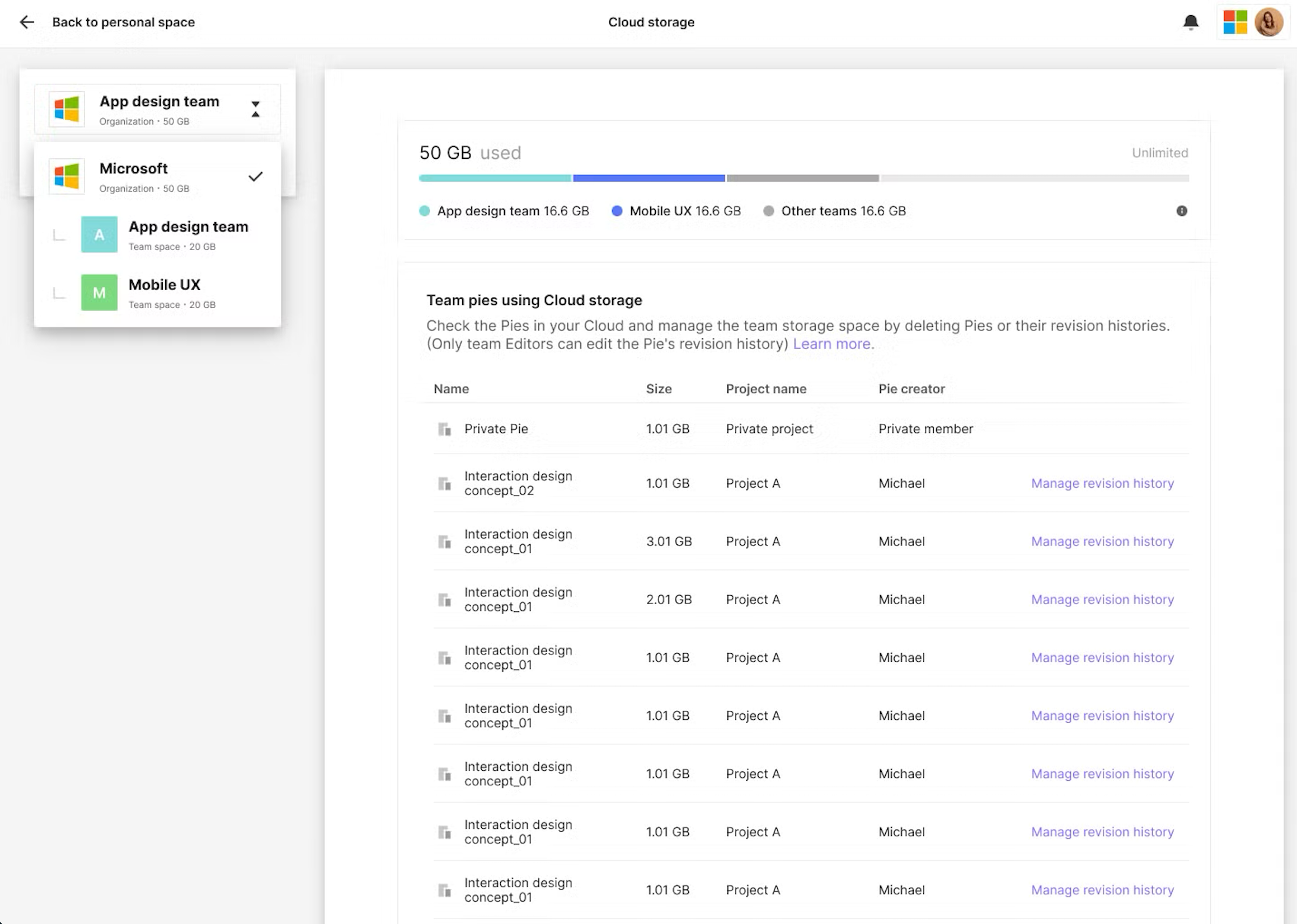
Managing private projects
We’re also releasing an update on how private projects are managed in Pro plan team spaces.
For team members without viewing permission, the names of private projects are displayed as "Private project." Similarly, the names of Pies and Pie creators are shown as "Private Pie" and "Private member," respectively, and the "Manage revision history" menu is disabled.
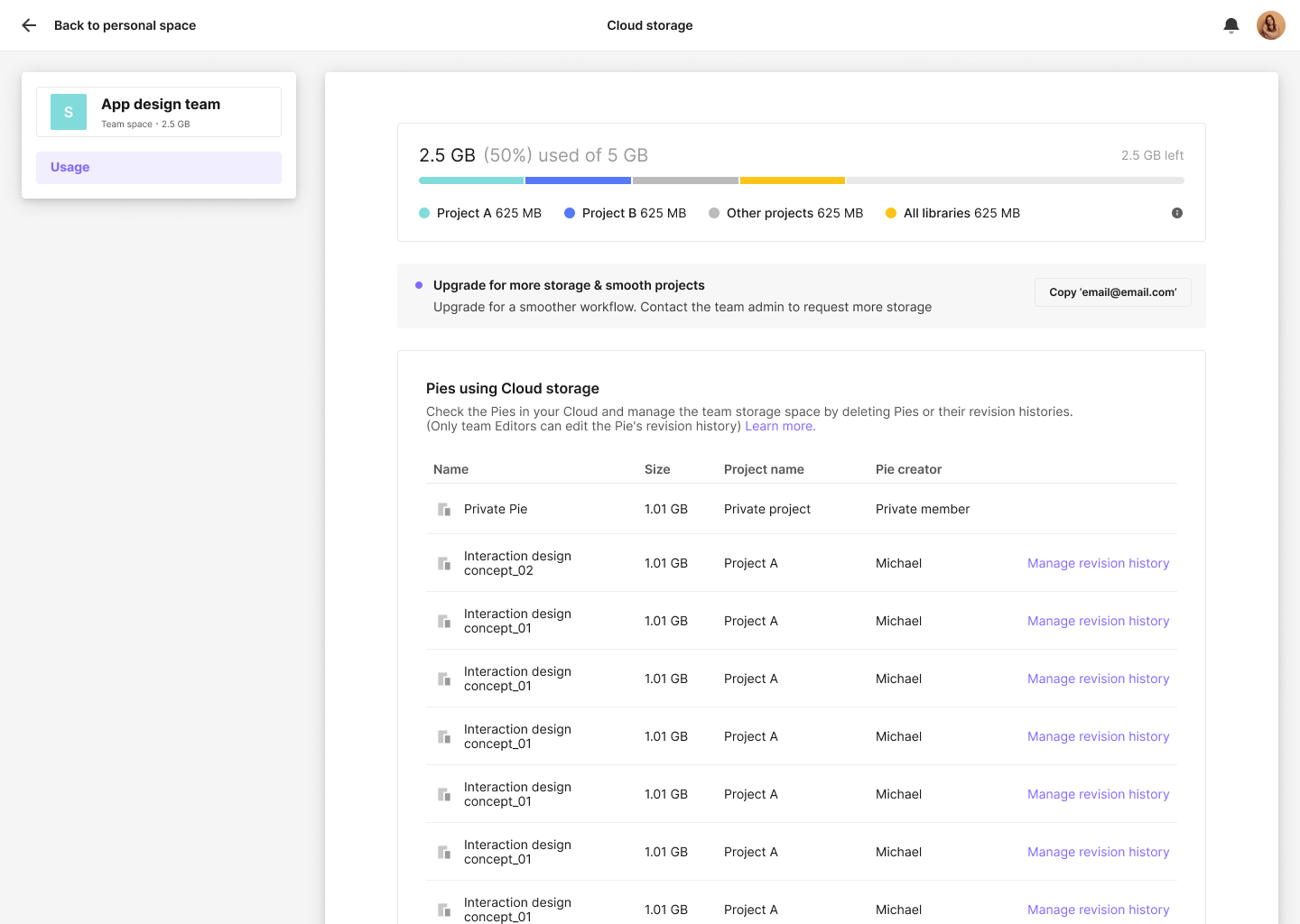
Revision history control for optimized storage space
To help you make the most of your Pro plan’s team storage space, we released a revision history management feature in ProtoPie Cloud. This feature allows team editors to delete older versions of a Pie that are taking up too much storage, optimizing the team's storage space.
Here are the simple steps to manage a Pie’s revision history:
- Go to the 'Storage' menu and select 'Manage revision history' from the Pie list.
- Navigate to the revision history tab for the selected Pie.
- Remove the selected revisions.
The revision history feature is not available for Free and Basic plans. If you require more advanced tools for improved storage efficiency, consider upgrading to the Pro plan.
You can also archive interaction libraries that are no longer needed to free up additional space in your cloud storage.
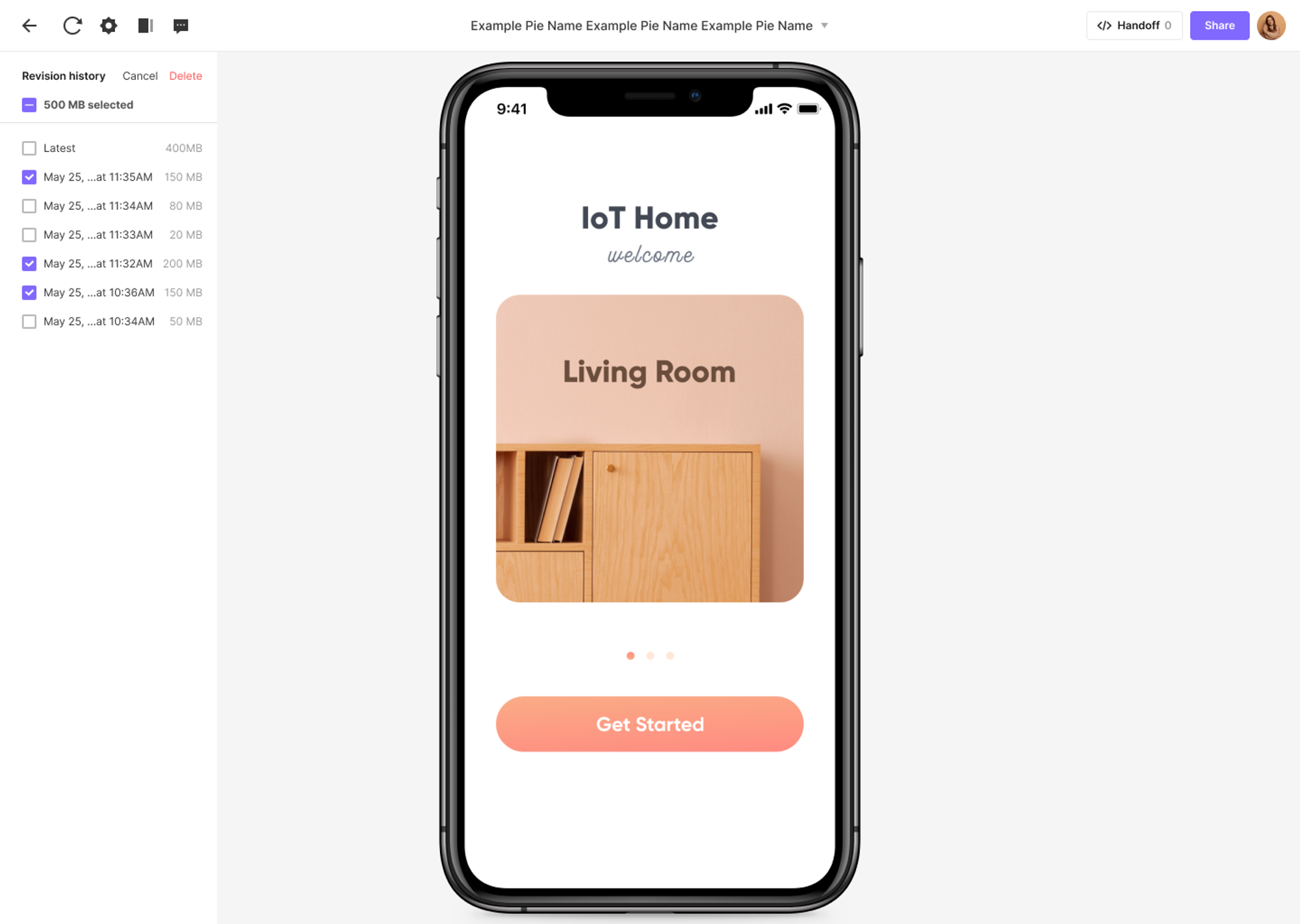
FAQs
Q. How can I add more storage to my team space?
If you’re an editor on the Pro plan and need more storage space, you can email your team admin to request more storage. You’ll be able to copy their email address from the Cloud storage page.
If you’re the team admin and your team needs more space, contact our sales team, and we will be able to assist you.
Q. How can I optimize my team’s storage space?
Here are some of the best ways to optimize your team's storage space:
- Delete older versions of a Pie file that take up too much storage from the Revision history page.
- Archive interaction libraries that are no longer needed to free up additional space in your cloud storage.
Q. What are some best practices for optimizing a prototype’s size?
If your file takes a long time to load, it may be due to the images and videos included in it. Large files with many scenes can have performance issues.
We recommend the following to optimize a Pie file's size before uploading it to the cloud:
- flattening layers that are not linked to any triggers/responses in your design tool and reimport them into ProtoPie
- reducing the size of images/video layers as much as possible
- reducing the number of triggers/responses by using components whenever possible
- reducing the number of scenes in your Pie file
- importing media via self-hosted URL
We hope you enjoy these updates. With an improved cloud page layout, better storage management, and optimized revision history, managing your projects is now more streamlined, enhancing your overall prototyping flow.
For more updates and to connect with others, join our community—we’d love to have you there!
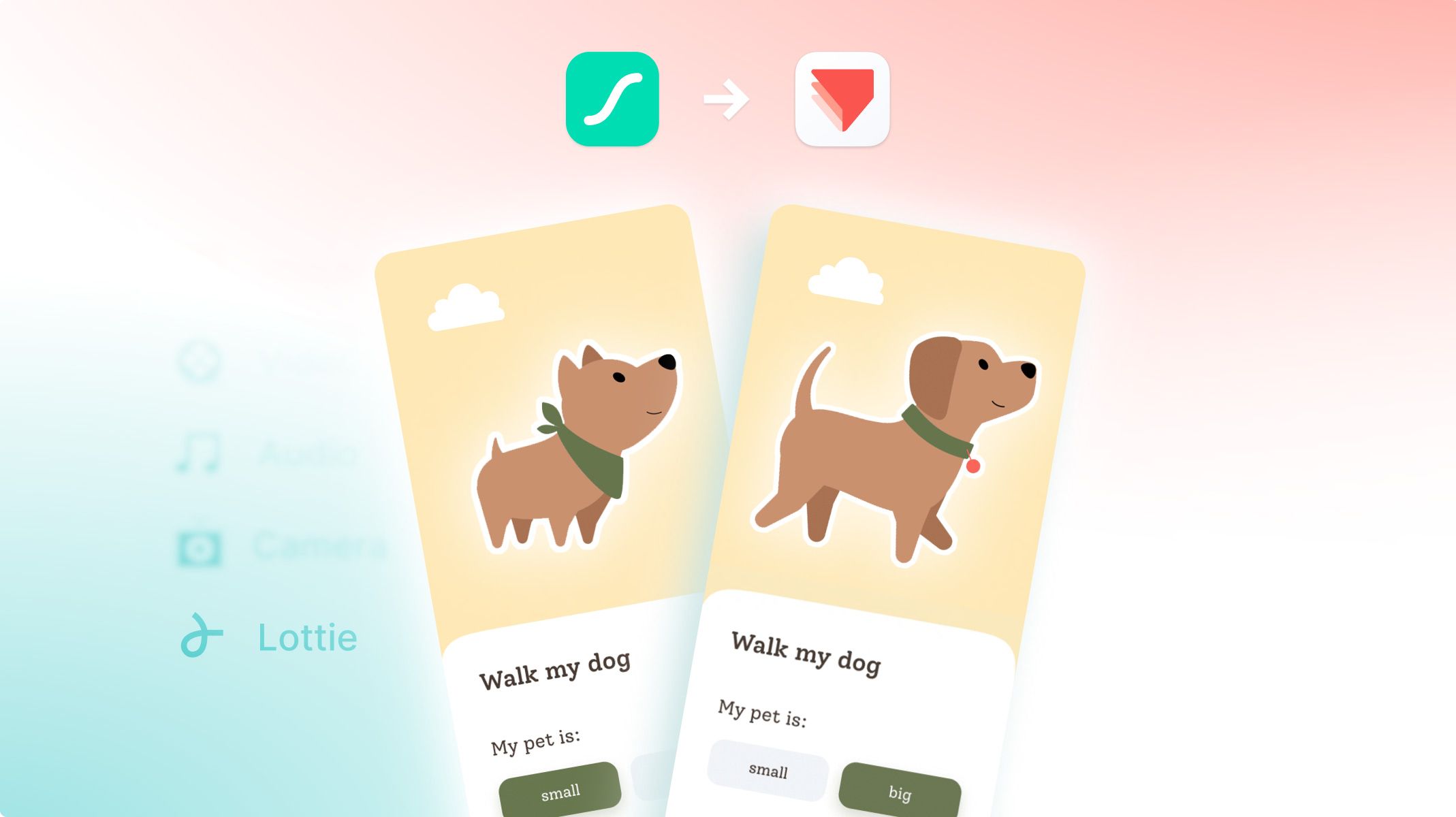.jpg)