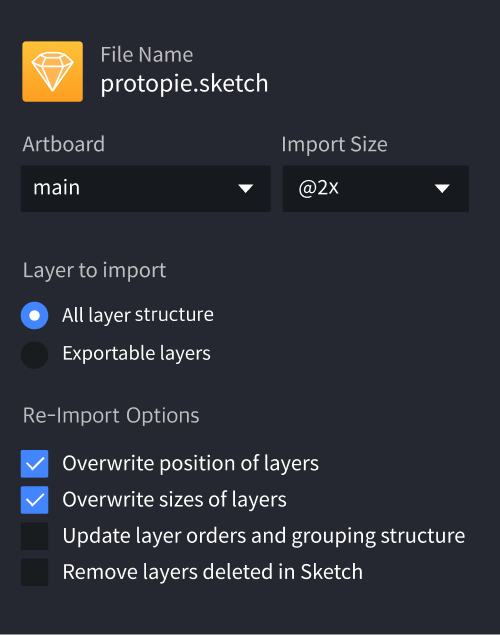There are two ways to import your designs from Sketch into ProtoPie.
- Plugin (recommended): Install the ProtoPie plugin for Sketch and open the plugin in Sketch.
- Legacy: Open the Sketch file that you would like to use for importing and open ProtoPie Studio. Select Import from the file menu in ProtoPie.
Download and install the ProtoPie plugin for Sketch, which requires ProtoPie 7.0 or higher. Learn more about installing plugins for Sketch.
With the ProtoPie plugin for Sketch, you have lightning speed and flexibility at your fingertips. Import your designs from Sketch into ProtoPie, all done locally–without any latency.
Control what you import. Import artboards as scenes, and objects with the same layer hierarchy, positioning, and constraints as in Sketch.
For the best performance, keep Sketch open and visible on your desktop while importing your designs into ProtoPie.
First time? Try the ProtoPie plugin for Sketch with this example file.
- Visibility
- Lock
- Position
- Size
- Rotation
- Opacity
- Constraints
- Fill (solid color & image)
- Borders
- Shadow
Learn more about layer properties in ProtoPie.
The ProtoPie plugin for Sketch allows you to:
- Import one or multiple artboards and objects.
- Import artboards as scenes.
- Import what you selected.
- Import vector layers as SVG.
- Import text layers as SVG that can be converted to text layers.
- Import constraints as constraints.
![[object Object]](https://cdn.sanity.io/images/vidqzkll/production/7a24b822b5c1fd94a9959c530d3094cc9a01eaf9-1946x1416.gif/CleanShot_2021-04-05_at_12.10.29.gif)
Import an artboard in Sketch as a scene in ProtoPie while keeping the same name. It's possible to import one or multiple artboards as scenes at once. Importing artboards as scenes is based on Sketch's layer hierarchy.
Import objects with the same layer hierarchy, positioning, and constraints as in Sketch. It's possible to import one or multiple objects at once.
Components and component instances in Sketch are imported as containers. Convert them to components to keep them as components in ProtoPie. Learn more about components.
Import vector layers in Sketch as SVG (Scalable Vector Graphics) in ProtoPie. To make their properties editable, just convert them to shapes after importing. ProtoPie does not support all SVG properties yet. Learn more about SVG layers.
Import text layers in Sketch as SVG in ProtoPie. To make their properties editable, convert them to text layers after importing. Learn more about text layers.
Generally, reimported artboards and objects from Sketch would replace what was imported before. However, there are some exceptions to consider.
- If you changed some properties of an imported object in ProtoPie, reimporting would not affect this particular object.
- If you changed the layer hierarchy after importing, reimporting would not affect this adjusted layer hierarchy. For example, you added an imported layer to a newly created scroll container.
- A deleted imported layer would not be reimported, unless you select only this specific layer in Sketch and import this into ProtoPie.
- If you want to have duplicates of a scene or object, just import it once and duplicate it. For example, you want an artboard from Sketch as 2 scenes in ProtoPie. Import this once and duplicate the scene to create a second one.
The legacy Sketch import allows you to import all layers, or only the layers that have been marked as exportable, from your Sketch files.
Select the artboard from Sketch that will be imported
Set the magnification factor for layers. This can be changed based on the size of the selected artboard in Sketch
All layers from an artboard are imported in a folder structure
Only layers that have been set to "exportable" are imported
Overwriting position values of layers when re-importing an artboard from Sketch
Overwriting size values of layers when re-importing an artboard from Sketch
Update layer orders and grouping structure when re-importing an artboard from Sketch
Remove layers that have been deleted in Sketch when re-importing an artboard from Sketch
![[object Object]](https://cdn.sanity.io/images/vidqzkll/production/70aeb9314071d87defc2ab4ddef8b1009114514d-2175x1200.png/image.png)
![[object Object]](https://cdn.sanity.io/images/vidqzkll/production/7077e6e7c3bf1b851fcb0fe4ac2a62b48d80dca9-2175x1200.png/image.png)
![[object Object]](https://cdn.sanity.io/images/vidqzkll/production/7a24b822b5c1fd94a9959c530d3094cc9a01eaf9-1946x1416.gif/CleanShot_2021-04-05_at_12.10.29.gif)